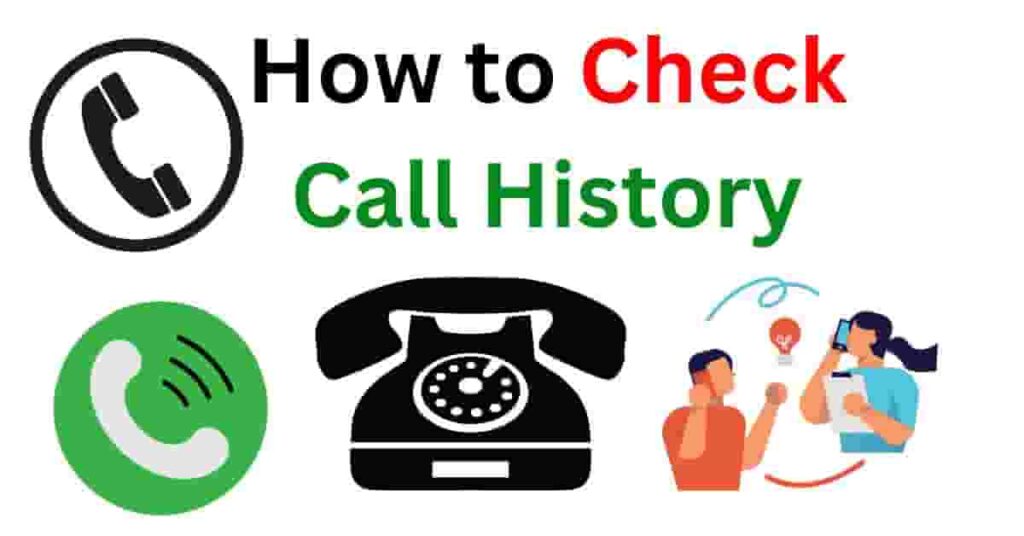
In today’s digital age, smartphones have become indispensable, and one of the most useful features is call history. Whether it’s to track business calls, revisit a missed conversation, or analyze your phone usage, checking your call history can be invaluable. This guide will walk you through different methods to easily access your call logs on various devices and platforms while keeping privacy and security in mind.
Why Call History Matters
Your call history is a detailed record of every incoming, outgoing, and missed call. This log helps you stay organized, keeps track of important conversations, and even identifies potential security issues, such as unfamiliar numbers. Whether for personal or professional reasons, having quick access to this information is essential.
How to Check Call History: A Breakdown
There are multiple ways to check your call history, depending on your device, carrier, or preferred method. From using built-in features on your phone to third-party apps, here’s a step-by-step guide for each method.
1. Accessing Call History on Android Devices
Through Phone Settings
On Android, the simplest way to check your call history is through your phone’s built-in call log.
- Open the Phone app.
- Tap on the Recents tab, where you’ll see a chronological list of all your recent calls.
You can also tap on individual entries for more details like call duration and time.
Using Your Google Account
For Android users who want a backup of their call logs or want to access them across devices, linking your phone to your Google account is a good option.
- Navigate to Settings > Google > Backup, and ensure that Call History is selected for sync.
This ensures that your call history is saved and can be retrieved if you switch to a new device.
Using Third-Party Apps
If you need more detailed insights, there are various apps on the Google Play Store that enhance your call logs.
- Apps like CallApp or Truecaller not only show call history but also identify unknown numbers, track spam calls, and give detailed call analytics.
2. Checking Call History on iOS Devices
Via the Phone App on iPhone
For iPhone users, accessing call logs is quick and easy.
- Open the Phone app.
- Tap the Recents tab, where you’ll find your call history, complete with call durations and timestamps.
Syncing Call Logs with iCloud
To back up your call history or access it from another Apple device, iCloud sync is a great option.
- Go to Settings > iCloud, and toggle on Call History.
This way, you can retrieve your call logs on any Apple device connected to the same iCloud account.
3. Checking Call History with Your Mobile Carrier
Dialing Carrier Codes
Many mobile carriers offer a feature that allows you to retrieve your call history via specific codes.
- Dial the code provided by your carrier, and you will often receive a text with a summary of your recent calls.
Carrier Apps
Most mobile carriers also offer apps that give users access to detailed call logs.
- Download your carrier’s official app, log in to your account, and navigate to the call history section for a more comprehensive look at your calls, including billing details.
4. Using Third-Party Apps for Call History Management
There are many third-party apps designed specifically to provide users with more features than the native call log apps.
- CallApp and Truecaller provide detailed call history analysis, caller ID services, spam detection, and even call recording in some cases.
- Call History Manager offers extensive filtering options, making it easier to search through your call logs.
While these apps offer enhanced functionality, make sure to carefully review permissions and user reviews to ensure your data stays safe.
5. Privacy and Security of Call History
Since call history can include sensitive information, it’s crucial to protect it from unauthorized access.
Secure Your Call History
- Enable passwords or biometric locks (fingerprint or face recognition) on your phone to restrict access.
- Regularly review your call history for any suspicious or unauthorized calls.
Understanding Privacy Settings
Both iOS and Android phones allow you to adjust privacy settings to restrict who can access your call history.
- On Android, go to Settings > Privacy to manage permissions.
- On iOS, visit Settings > Phone > Privacy to control which apps can access your call logs.
6. Troubleshooting Common Call History Issues
Sometimes you may face issues while trying to access your call logs, such as missing data or syncing errors.
Syncing Problems
If your call history isn’t showing up correctly, make sure your device is properly synced with Google (on Android) or iCloud (on iPhone).
- Check network connection to ensure cloud backups are happening smoothly.
- Restart your device if call logs seem out of sync.
Contacting Customer Support
If the problem persists, reach out to your phone manufacturer’s customer service or your mobile carrier for help. They can assist with troubleshooting specific issues related to your device or account.
Conclusion
Checking your call history is a simple yet powerful tool to stay on top of your communication, whether for business or personal use. With native options built into Android and iOS, carrier services, and advanced third-party apps, you can find a method that best suits your needs. Always remember to safeguard your call logs, ensuring that only you have access to sensitive data.
FAQs
1. Can I check my call history on any smartphone?
Yes, all smartphones come with a built-in call log feature that’s easily accessible.
2. Are third-party call history apps safe?
It depends. Always check reviews, understand the permissions they require, and ensure they come from reliable developers.
3. How often should I review my call history?
It’s a good idea to review your call history weekly to stay organized and monitor for any suspicious activity.
4. Can I retrieve deleted call logs?
It depends on your backup settings. Check your Google or iCloud backups for Android and iPhone devices respectively.
5. What should I do if I see unauthorized calls in my history?
Immediately contact your mobile carrier, change your passwords, and implement additional security measures like two-factor authentication.