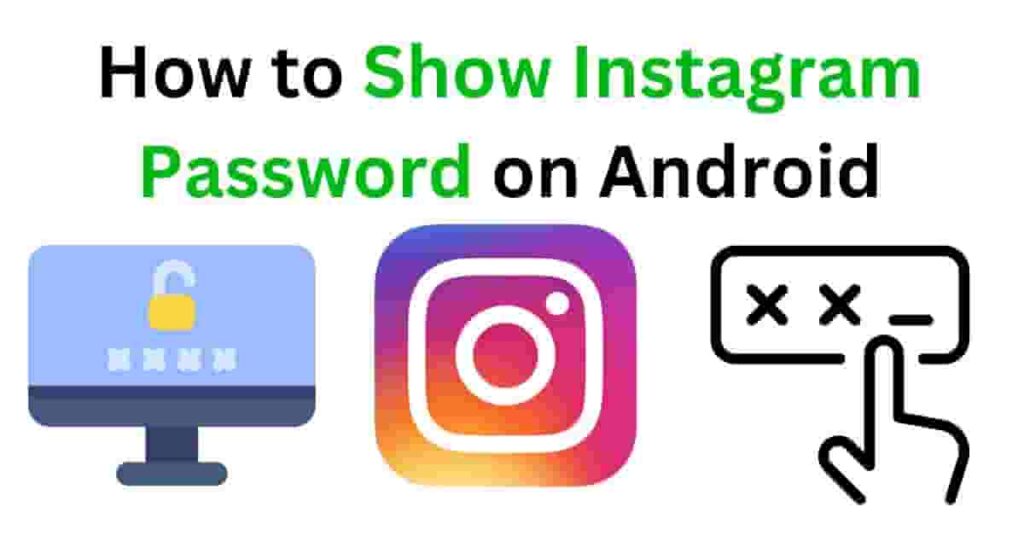
In today’s world, we rely heavily on mobile devices to manage our social media accounts, especially on popular platforms like Instagram. With the number of accounts and apps we use daily, it’s easy to forget or misplace our passwords. For those using Android devices, finding or showing your Instagram password might seem complicated, but this guide will show you how to retrieve or display your saved Instagram password safely and efficiently.
Before diving into the steps, it’s essential to understand that Instagram doesn’t allow you to view your password directly within the app. However, Android’s built-in password management system, along with other methods, can help you recover or reset your Instagram password if needed.
Why It’s Important to Safeguard Your Password
Before discussing how to view your Instagram password on Android, it’s important to talk about password security. With Instagram containing sensitive personal information like photos, conversations, and account details, keeping your account secure is crucial.
A strong Instagram password should:
- Be unique to the platform and not used for other accounts.
- Contain a mix of upper and lower-case letters, numbers, and special characters.
- Avoid easily guessable information like birthdays, names, or common words.
To help manage these complexities, many people save their passwords on their Android devices or use a password manager to store them securely.
Method 1: Using Google Password Manager to Retrieve Instagram Password
Most Android users save their passwords using Google Password Manager. This tool securely stores login details for various apps and websites, including Instagram, as long as the user has chosen to save the password when logging into the app.
Here’s how you can view your Instagram password through Google Password Manager:
Steps to Show Instagram Password on Google Password Manager:
- Open Chrome or the Google App: On your Android device, open either the Google Chrome browser or the Google app.
- Go to Settings: In Chrome, tap on the three dots in the upper-right corner of the screen to open the menu. Then, select Settings.
- Navigate to Passwords: In the settings menu, tap on Passwords. This will show a list of all websites and apps for which Google has saved login information.
- Find Instagram: Scroll through the list to find Instagram (it may be listed as instagram.com).
- View the Password: Tap on Instagram, and you’ll be prompted to verify your identity, either through your phone’s fingerprint scanner, PIN, or password. After verification, you will be able to see the stored Instagram password.
By following these steps, you’ll have quick access to your saved Instagram password, allowing you to log in if you forget it.
Important Tip:
Ensure that your Google account is secure by using two-factor authentication (2FA). This extra layer of security will protect your saved passwords and personal information from unauthorized access.
Method 2: Using Password Autofill on Android
Another method to reveal your Instagram password on Android is through Autofill Services. Android’s autofill feature automatically fills in login credentials when accessing apps and websites, assuming you’ve saved them previously. Here’s how you can access and manage the autofill feature:
Steps to Use Autofill to Retrieve Instagram Password:
- Open Your Device Settings: Go to the Settings menu on your Android device.
- Navigate to Passwords & Accounts: Scroll down to find Passwords & Accounts or System (depending on your phone model and Android version).
- Choose Autofill Service: Tap on Autofill Service. Here, you’ll see the service that manages your saved passwords, usually Google or a third-party password manager.
- Manage Passwords: Select Google as your autofill provider. This will open the list of saved passwords similar to the Google Password Manager process described earlier.
- Find Instagram: Look for Instagram in the list of saved passwords, and after authenticating, you’ll be able to view your password.
The autofill feature makes it easy to retrieve passwords when logging into apps and websites, as it auto-populates the login fields. However, viewing the actual password still requires going through the steps of verification for security reasons.
Method 3: Using Third-Party Password Managers
If you’re not using Google’s password management system, another option is to retrieve your Instagram password through a third-party password manager. Some popular password managers include LastPass, Dashlane, and 1Password.
These apps store all your login credentials securely and offer easy access across devices, including your Android smartphone. If you’ve previously saved your Instagram password using one of these apps, you can retrieve it as follows:
Steps to Retrieve Instagram Password via Third-Party Password Manager:
- Open the Password Manager App: Launch your password manager on your Android device.
- Search for Instagram: Use the app’s search function to locate the Instagram login credentials.
- View the Password: After confirming your identity through the app’s security protocols (PIN, fingerprint, or password), you’ll be able to view your Instagram password.
Why Use a Password Manager?
Password managers are a great alternative for people who have many online accounts. They generate strong passwords, store them securely, and even sync passwords across devices, allowing for easy access. If you frequently forget your passwords, a password manager is worth considering.
Method 4: Resetting Your Instagram Password
If none of the above methods work for you, or you haven’t saved your password anywhere, the easiest solution might be to reset your Instagram password directly from the app.
Steps to Reset Your Instagram Password:
- Open the Instagram App: Launch Instagram on your Android device.
- Tap on “Forgot Password?”: On the login screen, tap on Forgot Password? located below the password field.
- Choose Your Recovery Method: Instagram will prompt you to enter either your email address, phone number, or username associated with your account.
- Receive the Reset Link: After submitting the required information, Instagram will send you a password reset link either via email or SMS.
- Follow the Instructions: Open the email or SMS, click the reset link, and create a new password for your account.
Tips for Creating a New Password:
- Make sure it’s unique and secure. Avoid reusing old passwords.
- Write it down in a secure place, or save it in your password manager to prevent future mishaps.
- Enable two-factor authentication (2FA) to add an extra layer of security to your Instagram account.
Avoiding the Use of Third-Party Apps
While there are various apps on the Google Play Store that claim to recover lost passwords, it’s important to avoid using third-party apps for retrieving Instagram passwords. Many of these apps are unreliable and pose serious security risks, such as exposing your account to hacking or malware.
Risks of Using Third-Party Password Recovery Apps:
- They may steal sensitive information such as login credentials.
- Some apps could carry malware, which can compromise your device’s security.
- Instagram explicitly discourages the use of third-party apps to manage accounts, and doing so may violate their terms of service.
It’s always safer to stick to official methods provided by Instagram or use trusted password managers for handling your account security.
Securing Your Instagram Account
Once you’ve recovered or viewed your Instagram password, take proactive steps to secure your account. Here are some essential tips:
1. Change Your Password Regularly
It’s a good practice to change your password every few months. This helps reduce the risk of your account being compromised.
2. Enable Two-Factor Authentication (2FA)
Two-factor authentication adds an extra layer of protection by requiring both a password and a verification code sent to your phone.
3. Monitor Your Account Activity
Instagram allows you to monitor active sessions and login activity. Regularly check your account for any suspicious activity or unfamiliar devices.
4. Be Wary of Phishing Attacks
Instagram will never ask for your login credentials via email or direct message. Always verify any message claiming to be from Instagram by checking the official website.
Conclusion
Recovering or showing your Instagram password on Android doesn’t have to be a complicated process. By using tools like Google Password Manager, Android Autofill, or third-party password managers, you can easily retrieve your password when needed. Additionally, resetting your password is always an option if you’re unable to recover it.
Above all, ensuring your Instagram account remains secure by adopting best practices like enabling 2FA, changing passwords regularly, and avoiding risky third-party apps will help protect your personal information and keep your account safe.